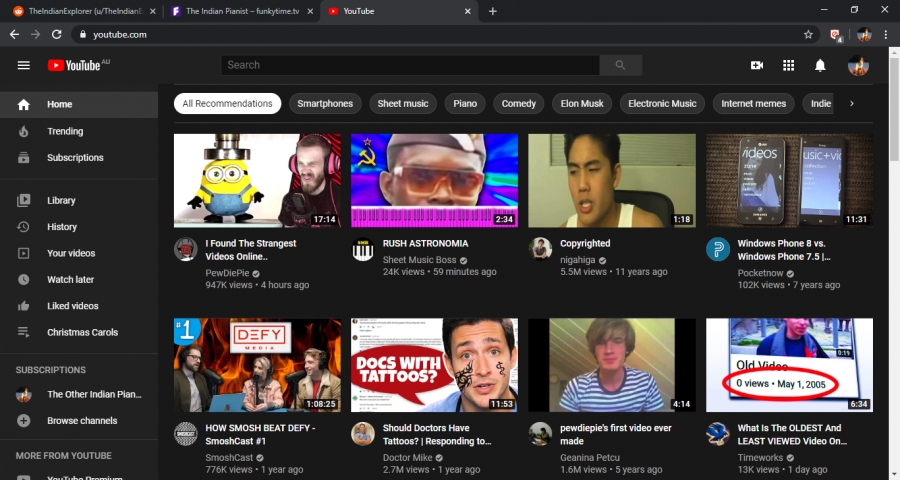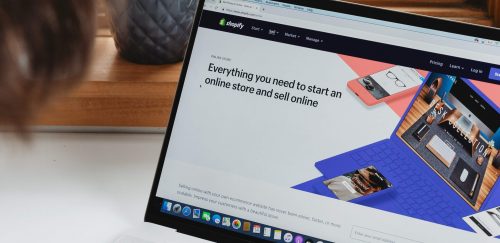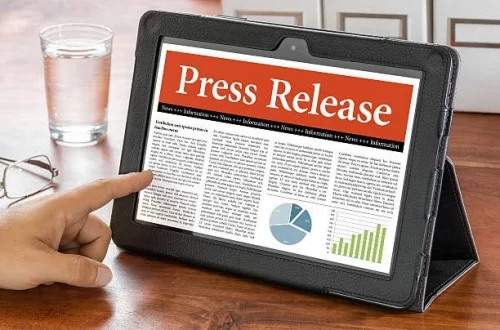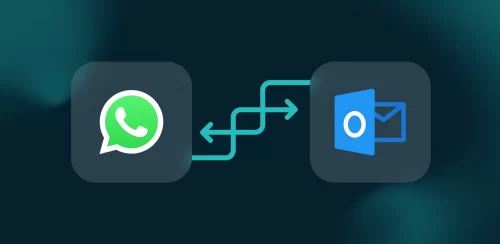YouTube is a massive platform with an enormous amount of subscribers worldwide. It hosts an array of channels that require a stable internet connection, such as the Cox Internet plans for a seamless browsing experience. Given the wide variety of channels, it is easy to come across videos that you don’t want to see in your feed.
For those who have just started using it or plan to, it is essential to understand what purpose this platform serves. YouTube is an interactive platform that allows registered users to upload videos and make their own channels. It has gained worldwide popularity due to its monetizing policy, and many people around the globe are benefitting from it. YouTube has given rise to the concept of influencers, and it is now considered a mainstream occupation. It has enabled talented individuals to build their following with zero to minimum investment, providing them the chance to progress in life.
Users can customize their YouTube experience by subscribing to channels they like and blocking undesired channels. Below are various steps for removing undesirable content from your YouTube stream.
Step 1: Log in to Your Account
Log in to your YouTube account to begin personalizing your YouTube experience. If you don’t have an account, you can easily create one by going to the YouTube website and clicking on the “Sign In” icon in the top right corner. A YouTube account grants you access to features such as subscribing to your favourite channels and customizing your stream.
Step 2: Identify Unwanted Content
Next, go to your YouTube homepage or subscription feed. Make a list of the videos or channels you want to block. Based on your watch history and preferences, these videos may appear in your suggested section, subscriptions feed, or on the homepage.
Step 3: Access the Channel’s Page
Go to the main page of the specific channel by clicking on its profile picture or name. The homepage of the channel includes detailed information about the channel and its creator, along with all the channel’s content.
Step 4: Click on the Three Vertical Dots
Look for the three vertical dots (commonly known as the “More” button) below the channel’s banner. Clicking the three dots gives a dropdown menu with multiple options.
Step 5: Select “Don’t Recommend Channel”
Choose “Don’t recommend channel” from the drop-down menu. When the channel is removed from your list of recommended channels, YouTube will present you with an option to confirm the removal
Step 6: Confirm the Block
Click “Yes” on the message to confirm your choice. YouTube will now mark your preference, and the channel will no longer appear in your feed or recommendations.
Step 7: Check Blocked Channels List
Go to your YouTube settings to manage the list of all the blocked channels. Select “Settings” from the dropdown menu by clicking on your profile image in the top right corner. From the left-hand sidebar, choose “Privacy & location,” then scroll down to “Blocked channels.”
Other Optional Steps
The following methods can also be followed to block YouTube channels from appearing on your feed:
Unblock Channels
You can easily unblock a channel by going to your settings. Click the “Unblock” button next to the preferred channel to restore it to your feed.
Clear Watch History
Clearing your viewing history will help to improve your YouTube marketing suggestions. YouTube utilizes your watch history to personalize recommendations, so deleting it allows you to start over. Go to your YouTube settings, click on “Privacy & location,” and select “Clear watch history.”
Conclusion
We all know that YouTube’s massive library of content can occasionally result in irrelevant or unwanted videos appearing in the feed. It could be irritating and at times the content is inappropriate too. However, you can shape your YouTube experience by blocking unwanted content through your verified account. Identify objectionable content, and block the undesired channels from their main page. You can easily navigate and enjoy browsing YouTube if you follow the steps mentioned in this article.
Also Read: The Biggest Internet Benefits You Need To Know In 2024